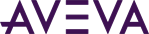Debug a Running App
Use the following steps to debug an app that is running, but is exhibiting unexpected behavior when you execute an action within the app. Examples include pressing a button or expanding a navigation node in the ViewApp and not getting the expected result.
- Deploy your app.
- In Visual Studio, build your project in Debug mode.
- After the project builds, go to the output folder and copy both the pdb file and the debug version of the dll file.
- Place both files in the app location for your Galaxy, in the applicable folder under Controls. For example:
C:\Program Files (x86)\ArchestrA\Framework\FileRepository\<GalaxyName>\ObjectFileStorage\<$ViewApp_Name>\Deployed_1051\Controls\<MyApp>
You will be overwriting the original dll file and adding the pdb file to the app folder. - Launch the app from the AVEVA OMI Application Manager.
- Go to your project in Visual Studio, and select the debug process.
- Select View.exe and attach to the debug process.
- Add a breakpoint at the point the problem is occurring.
- When you hit the breakpoint, inspect the values and step through the code until you find the problem.